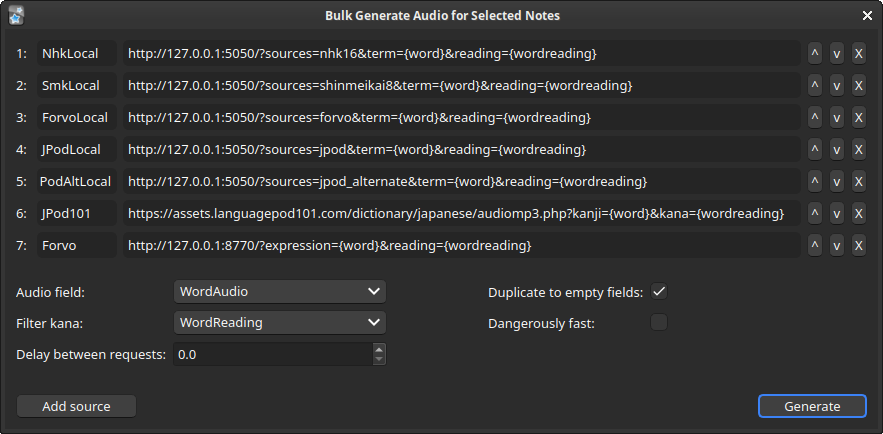Backfilling (TODO)
TODO introduction
Backfill Pitch Accents & Sentence Furigana¶
TODO outdated! rerecord!
This requires the AJT Japanese addon to be correctly setup.
-
Head to the Card Browser window:
Main Window →
Browse -
Select the desired notes. The following Anki query selects all notes without sentence furigana or without generated pitch accents:
Don't forget to Ctrl+A to select all of the resulting cards! -
Head over to:
Edit(top left corner) →AJT: Bulk-generate.
Backfill WordAudio¶
To backfill word audio, I recommend using the Local Audio Server for Yomichan add-on, combined with DillonWall's Generate Batch Audio add-on.
To use the Generate Batch Audio add-on, simply select the desired notes in Anki's card browser, and then navigate to:
Edit→Generate Bulk Audio
Tip
You can use the following query within Anki's card browser to find all cards without word audio:
Don't forget to Ctrl+A to select all of the resulting cards!The Generate Batch Audio add-on requires a few changes to its fields in order to work with JPMN:
- All URLs should have
{wordreading}instead of{reading}. Audio fieldshould beWordAudio.Filter kanashould beWordReading.
An example is shown below:
Backfill FrequencySort¶
FrequencySort behaves exactly the same as Marv's Frequency field as documented in
Marv's JP Resources page
page.
That page also contains instructions on how to backfill the field if it is empty.
If you are following the command line instructions, use the following command: