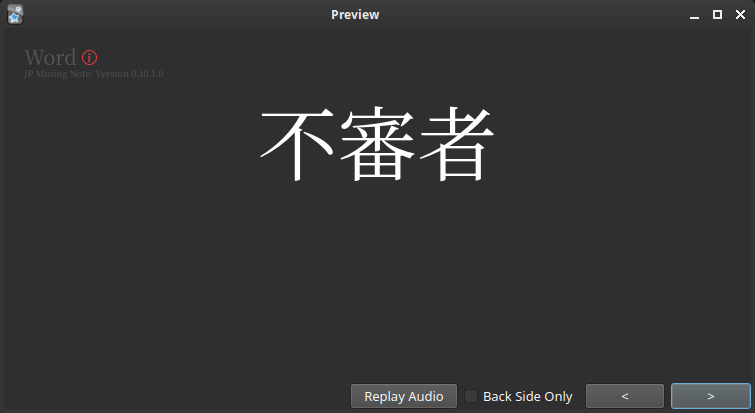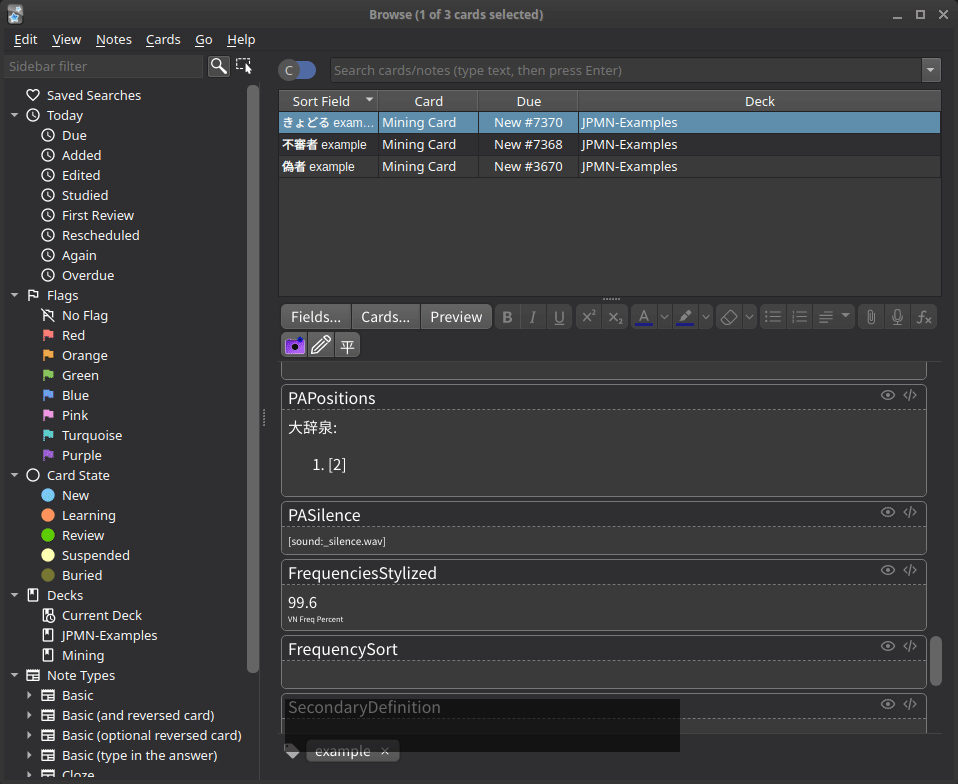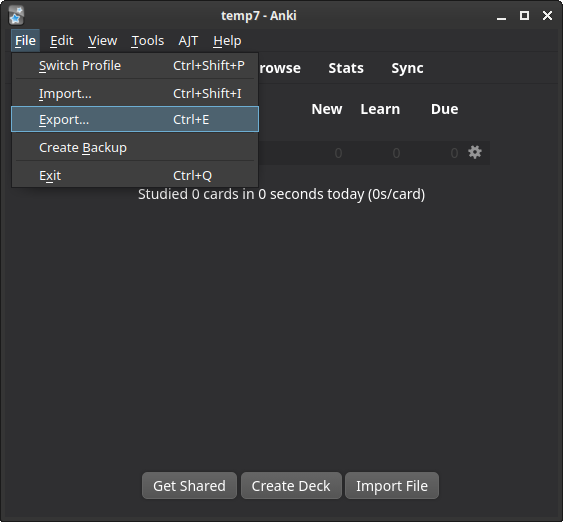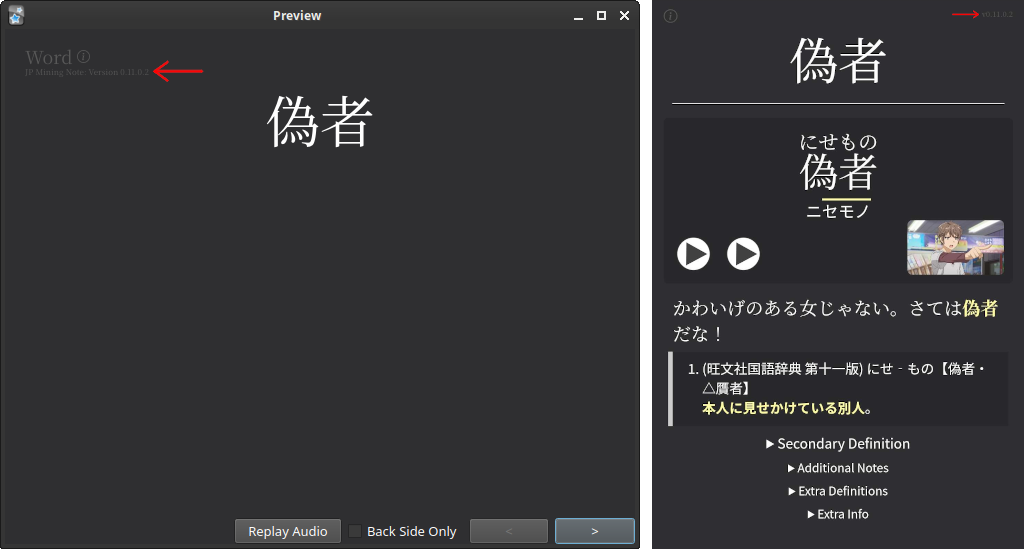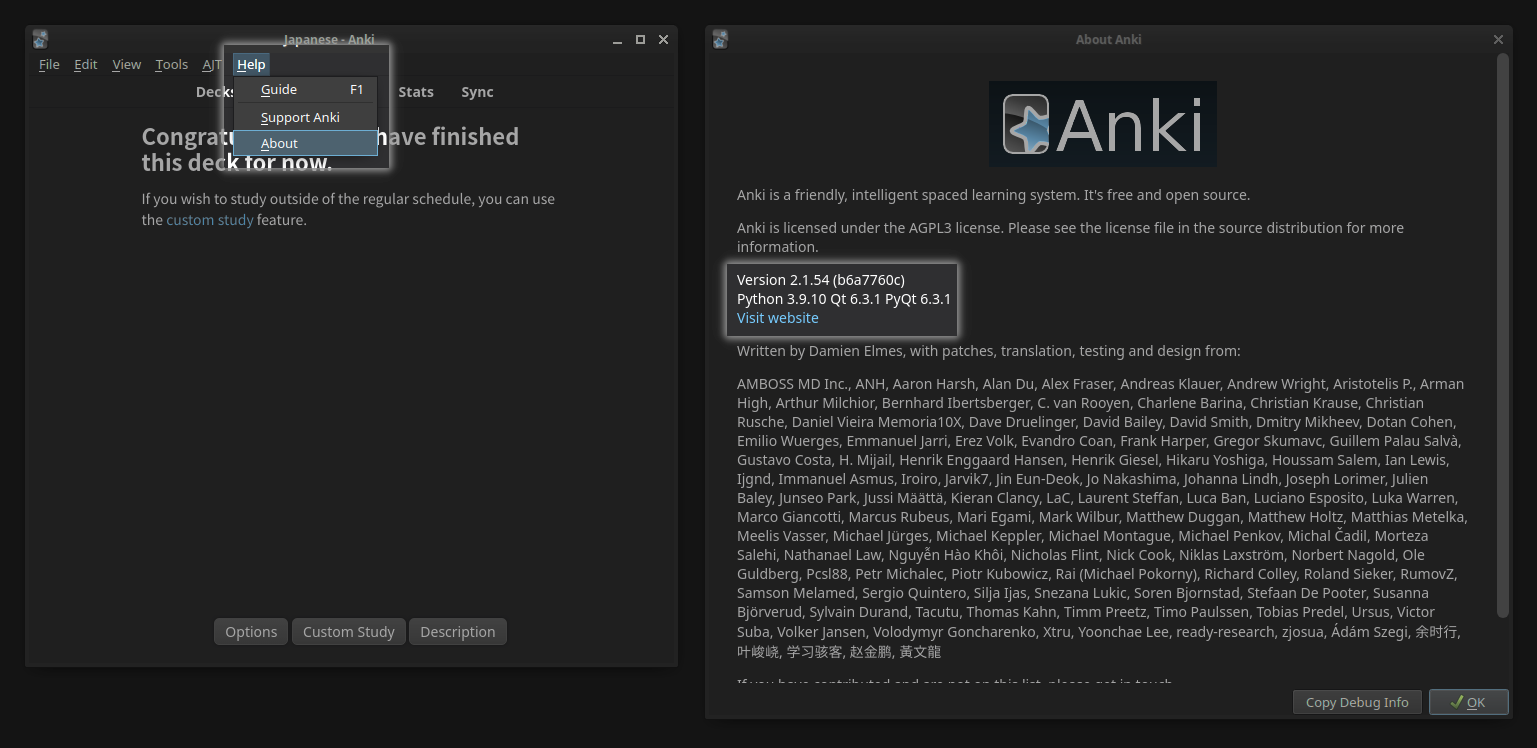FAQ & Troubleshooting
Errors & Warnings¶
This section documents frequent errors that may show up on the info circle at the top right.
(Error) AnkiConnect failed to issue request.¶
This is an indication that Anki-Connect is failing. There are two main reasons that Anki-Connect can fail:
-
Ensure that Anki-Connect is installed. If it is installed, be sure to restart Anki to ensure the add-on is actually running.
-
If you are using an older version of Anki (2.1.49 and below), see the note in the Anki-Connect setup section here.
(Warning) JPMNOpts was not defined in the options file. Was there an error?¶
There are two reasons why you would be getting this warning:
-
You updated your note from a version before
0.12.0.0, to0.12.0.0or higher. In this case, you will have to update your config file. -
You are using Anki version 2.1.49 or below.
Please check your Anki version to confirm this:
Main Window →
Help→About...How to fix (click here)
If your Anki version is indeed 2.1.49 or below, then this should only appear on the front side of your first card of the session. To check, try flipping the card and back. This warning should dissappear once you do.
The only side effect of this is that the user-defined runtime options will not be used for the front side of the first card, and the defaults will be used instead.
There are two ways to fix this:
- Update Anki to a higher version. (highly recommended)
- Compile the card with hard-coded defaults.
Why this happens (click here)
The
<script ... src="_jpmn-options.js">tag seems to runs asynchronously on 2.1.49 and below, meaning that the order of when this is ran is not constant compared to the main javascript block. With that being said, the exact tag seems to run synchronously on 2.1.50 and above, so it is guaranteed to run before the main javascript block on these versions.With my current knowledge, the only way to guarantee the order of this import is asynchronous functions, or some other asynchronous features. For example, a simple
await import(...)should work. However, asynchronous features have been avoided throughout the development of this, as it currently seems to behave unpredictably within Anki.
(Warning) Cannot find own card¶
This warning usually only appears if you renamed the note from JP Mining Note to something else.
If you rename the note, certain features will no longer function as expected, such as:
- Kanji Hover
- Word Indicators
- Most batch commands
- Automatic duplicate
Keyfield checks
To remedy this, it is recommended that you change the note name back to JP Mining Note.
My error isn't listed, or the steps above do not work¶
If none of the above worked, follow the general troubleshooting steps.
Troubleshooting¶
The font on the card template is incorrect¶
TODO bullet pt to sentences
TODO example picture of the wrong font
- if everything is correct, then fonts should actually be japanese (see: 直す)
- easy way to check for correct fonts: look at bolded serif font
- should look good (example picture)
-
if not, wrong fonts are likely being used
-
steps
- ensure fonts are downloaded and in the correct folder (media folder)
- show screenshot of this!
- ensure fonts are valid (could be corrupted)
- show gif of opening in windows
- restart your entire computer
- sometimes, restarting Anki isn't enough
- ensure fonts are downloaded and in the correct folder (media folder)
The font on the card editor is incorrect¶
- TODO link to setupanki.md
The SentenceReading field is not updated / is different from the Sentence field¶
This happens because programs such as mpvacious and asbplayer update the sentence manually. For example, assume the subtitles are the following:
- だって、麻衣さんは遅刻してきた男を、健気に一時間三十八分も
- 待っているような可愛げのある女じゃない!さては偽物だな!
If you make a card from the highlighted 偽物,
the Sentence and SentenceReading field will only contain the text from the 2nd subtitle.
If you then use mpvacious or asbplayer to grab both subtitles,
the Sentence field will be updated, but the SentenceReading field will not be updated.
Partial solutions
Sometimes, the problem appears because one subtitle can span multiple lines. These partial solutions work to solve that problem. However, these do not work for when lines span multiple subtitles.
-
For mpvacious, use a texthooker that can remove all whitespace (i.e. Renji's Texthooker).
-
For asbplayer, you can remove the line breaks in the subtitle file itself (i.e. with SubtitleEdit)
The only full solution I know to this is to disabling automatic furigana generation on card add. If you still want furigana on your cards, bulk generate it after each session.
The word is incorrectly highlighted / not highlighted at all.¶
The word is usually highlighted by default, but the word may not be highlighted for the following reasons:
- The sentence field got updated by an external program.
- The card was imported from an older deck that did not highlight the tested word.
As of version 0.12.0.0, the card will automatically attempt to highlight the word
if the word was not highlighted in the first place.
However, this highlight may yield incorrect results.
This is expected behavior, and you are expected to manually bold the sentence
if the highlight is incorrect.
See here for more info.
The Tools → Check Media interface removes the font files.¶
This is a known bug, and unfortunately, this bug will not be fixed by default. 1
If you accidentally removed the fonts, redownload the fonts and re-add them into the media folder of your profile. Alternatively, updating the note with JPMN manager should automatically re-install the required font files.
It is possible to fix this by using the following workaround:
- Within the media folder,
rename all the font files such that they all have
_at the beginning. For example,NotoSerifJP-Regular.otfshould be renamed to_NotoSerifJP-Regular.otf. -
Add the following custom CSS to the very bottom (do not modify the existing CSS!):
@font-face { font-family: notoserif; src: url("_NotoSerifJP-Regular.otf"); } @font-face { font-family: notoserif; src: url("_NotoSerifJP-Bold.otf"); font-weight: bold; } @font-face { font-family: notosans; src: url("_NotoSansJP-Regular.otf"); } @font-face { font-family: notosans; src: url("_NotoSansJP-Bold.otf"); font-weight: bold; }
The Show/Hide button doesn't do anything.¶
The show/hide button requires that the displayed sentence has a bolded element.
For example, this means if the currently displayed sentence comes from the AltDisplay
field and nothing in that field is bolded, then the show/hide button will do nothing.
The replay audio button plays the sentence, word, and then sentence.¶
This is playing the audio from the front of the card, and then the back of the card, in sequence. To fix it so you only hear the audio displayed in the back of the card, go to:
Decks (main anki browser)
→ Deck settings (the gear beside your deck)
→ Options
→ Audio section
→ Toggle Skip question when replaying answer
General Troubleshooting¶
The following will be some general troubleshooting tips that can help you figure out what is causing the issue:
-
Disable all of your add-ons.
To do this, start Anki while holding Shift. Note that it is expected that you will get an Anki-Connect error (since Anki-Connect will be disabled).
If the issue was fixed after this step, please let me know which add-on(s) conflicts with this note type! To do this, re-enable the add-ons one-by-one (remembering to restart Anki each time!).
-
Upgrade Anki to the latest version.
After doing this, try disabling all of your add-ons again and see if the issue persists.
-
If you manually added any custom CSS and/or runtime / compile options, make a backup of your collection and then remove all of those options. If it works after this, try re-adding those one-by-one until you find the issue.
If you can't manage to fix it, please let me know!
Card Editing¶
How do I disable furigana on card generation?¶
-
In Yomitan's Anki Card Format, ensure that the
SentenceReadingfield is empty. -
If you are using the AJT Furigana addon, navigate to:
AJT→Japanese Options→Furigana→ Select profile:Add furigana for sentence→Triggered by→ UncheckNote Added.
You likely want to bulk-generate the furigana if you are disabling furigana on card generation. See the question below to do just that.
How do I bulk generate furigana and pitch accents?¶
-
Head to the Card Browser window:
Main Window →
Browse -
Select all notes without furigana, with the following search:
-
Head over to:
Edit(top left corner) →AJT: Bulk-generate.
Note
Bulk generating pitch accents will only batch generate the AJTWordPitch field.
Pitch accent graphs and positions cannot be automatically generated.
This is important to note if you are using colored pitch accent.
If PAPositions is not filled, then the card cannot be automatically colored.
In version 0.12.0.0, this no longer matters, because the pitch accent info is properly
parsed from AJTWordPitch.
Note
There may be some cards that still have an empty AJTWordPitch field.
This is simply because the add-on did not contain the pitch data for those words.
How do I remove an empty card without deleting the entire note?¶
Quote
To remove the empty cards, go to Tools → Empty Cards in the main window.
You will be shown a list of empty cards and be given the option to delete them.
Taken directly from Anki's official documentation.
How do I edit the field's raw HTML?¶
Within the card browser, select a field to edit, and then type Ctrl+Shift+X.
Alternatively, on newer versions of Anki, you can click on the top-right corner on the code button.
How do I use this note type as an Anime Card?¶
An anime card is a vocab card with a picture and (native) sentence audio, which is the default setup for this card.
If you want to add hints that aren't collapsed by default,
use the HintNotHidden field.
Other Questions¶
Where is the (X) folder in Anki?¶
You must first locate the Anki2 folder.
The location of this folder is different for each operating system.
Quote
On Windows, the latest Anki versions store your Anki files in your
appdata folder. You can access it by opening the file manager, and
typing %APPDATA%\Anki2 in the location field. Older versions of Anki
stored your Anki files in a folder called Anki in your Documents
folder.
On Mac computers, recent Anki versions store all their files in the
~/Library/Application Support/Anki2 folder. The Library folder is
hidden by default, but can be revealed in Finder by holding down the
option key while clicking on the Go menu. If you're on an older Anki
version, your Anki files will be in your Documents/Anki folder.
On Linux, recent Anki versions store your data in
~/.local/share/Anki2, or $XDG_DATA_HOME/Anki2 if you have set a
custom data path. Older versions of Anki stored your files in
~/Documents/Anki or ~/Anki.
Taken directly from Anki's official documentation.
- Your profile folder is under
Anki2/PROFILE_NAME. - Your media folder is under
Anki2/PROFILE_NAME/collections.media. - Your addons folder is under
Anki2/addons21.
How do I backup my Anki data?¶
The following makes a complete backup of your collection, including media:
Main Window →
File(top left corner) →Export...→Anki Collection Package
The following makes a temporary backup of your collection, not including media:
Main Window →
File(top left corner) →Create Backup
See Anki's official documentation for more info.
How do I backup Yomitan settings?¶
- Navigate to Yomitan Settings.
- Go to the
Backupsection - Select
Export Settings
How do I export notes?¶
-
Navigate to the Card Browser, by doing the following:
Main Window →
Browse -
Select a note. Hold down Ctrl to select multiple individual notes.
-
Right click the selected notes, and navigate to:
Notes→Export Notes...
How do I see the version of jp-mining-note?¶
Preview any card. The version should be displayed at the top left corner.
For mobile, the version is shown in the info circle.
Note that the version is only displayed on mobile for versions 0.12.0.0 and above.
TODO redo image for mobile
How do I see the version of Anki?¶
Navigate to:
Help→About
What card type should I use?¶
The short answer is: whichever one you want. :)
The long answer is: whichever one you want, because everyone has their own preferences on what card types they like. I recommend being open about it and experiment with them, to see which one you like.
What is the point of the PASilence field?¶
This is a hack to not play the sentence audio on the front side, even if you set-up your Anki client to do so. With this field filled correctly, the play sentence audio button will appear at the front, and will not be autoplayed.
Leaving this field empty will affect cards where you test pitch accent,
i.e. with PAShowInfo filled.
In particular, this will cause Anki to autoplay the sentence audio on
the front side of cards that test pitch accent, which is undesirable.
Do you plan on supporting any other language other than Japanese?¶
Unfortunately, other languages outside of Japanese will not be supported.
The reason for this decision is best explained in the "When are you going to add support for $MYLANGUAGE?" question within Yomichan's README
Quote
Developing Yomichan requires a decent understanding of Japanese sentence structure and grammar, and other languages are likely to have their own unique set of rules for syntax, grammar, inflection, and so on. Supporting additional languages would not only require many additional changes to the codebase, it would also incur significant maintenance overhead and knowledge demands for the developers. Therefore, suggestions and contributions for supporting new languages will be declined, allowing Yomichan's focus to remain Japanese-centric.
How was this documentation made?¶
Through Material for MkDocs. This site generator is what many other popular sites use, including TheMoeWay and AnimeCards.
Contact Info¶
-
Discord
- Username:
aquafina_water_bottle(user id:244677612272746496) - Servers:
- TheMoeWay
(I recommend using the
jp-mining-note
thread in the
#resources-sharingchannel) - Refold (JP) server
(I recommend using the
jp-mining-note
thread in the
#sentence-mining-workflowschannel)
- TheMoeWay
(I recommend using the
jp-mining-note
thread in the
- Username:
-
Github
- If you don't want to use Discord, please shoot your message here.
-
This will not be fixed by default because to make debugging easier for the developer. When a user is asked to export a card, the exported file will not contain the font files, meaning that the result
.apkgfile will be about 1MB instead of some 20MB, allowing it to be shared easily on a place like Discord. ↩